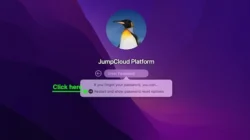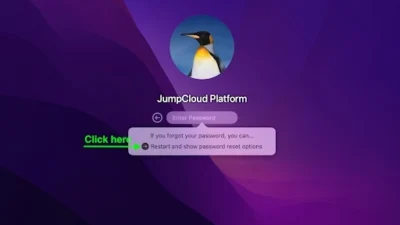Learning to use a reliable VPN on an iPhone is straightforward, whether you opt for installing a third-party application (like NordVPN or ExpressVPN) or prefer manual setup. Simply navigate to the Apple App Store, search for the VPN of your choice, and proceed with the installation. Once installed, you’ll gain access to a global network of servers.
Let’s delve into the nuances of installing a VPN on your phone and explore the benefits of bolstering your cybersecurity with this additional layer.
How to set up an iPhone VPN app
The easiest way to learn how to get a VPN on an iPhone is typically by using a third-party application. Many popular VPNs offer apps for Android and iOS devices you can download on the Google Play store or the Apple App Store. Here are a few providers that have iPhone apps:
- NordVPN
- Surfshark
- ExpressVPN
- CyberGhost
- Private Internet Access
- IPVanish
- Proton VPN
Follow these step-by-step instructions to set up a VPN on your iPhone (we used NordVPN in this example):
1. Open the Apple App Store and search for your VPN provider. For example, type “nordvpn” to find the NordVPN app.
/images/2022/11/22/how-to-use-vpn-on-iphone_01.jpg)
2. Install the VPN app and open it. Then select the LOG IN option.
/images/2022/11/22/how-to-use-vpn-on-iphone_02.jpg)
3. Once you’re logged in, connect to the VPN using the QUICK CONNECT button.
/images/2022/11/22/how-to-use-vpn-on-iphone_03.jpg)
4. In the pop-up, choose the Allow option for NordVPN to be added to your iPhone VPN configurations.
/images/2022/11/22/how-to-use-vpn-on-iphone_04.jpg)
And that’s it. Your VPN app is configured and ready to be used with your iPhone. Keep in mind that NordVPN is a paid service, which means you have to create an account and buy a subscription to use the NordVPN app.
For those seeking a complimentary VPN solution, PrivadoVPN offers an attractive option. Its free version allows usage across unlimited devices, providing access to 12 server locations at no cost. However, it’s worth noting that free VPN services generally offer a more limited set of features compared to their paid counterparts.
Why use a VPN on your iPhone?
VPNs help keep your data safe while you’re browsing the web, and let you access content that’s not available where you live.
Here’s more info on why you might want to use a VPN on your iPhone:
Browsing safely while using public Wi-Fi
Public Wi-Fi hotspots are convenient for connecting to the internet if you don’t want to use cellular data, don’t have access to data, or your cellular connection is running slow. But public Wi-Fi networks are prime hunting grounds for unethical hackers and other unsavory individuals.
The main issue with public Wi-Fi for your security and privacy is that other people might be able to access your internet traffic, which could potentially include your private information.
But with proper VPN encryption in place, your internet connection is much more secure, even on a public network.
Streaming regional content
Netflix and other streaming platforms host region-specific content libraries due to licensing constraints. Consequently, the selection available on Netflix in the United States often differs from that in the United Kingdom or elsewhere.
Utilizing a VPN enables access to Netflix content from virtually any location. This proves beneficial for those traveling abroad who wish to continue accessing content available in the U.S. but not in their current location. It also allows individuals in the U.S. to explore content from different countries.
Unblocking restricted content
We generally have loads of freedom with what we’re able to access online in the U.S. But this isn’t the case for many countries around the world.
For example, Egypt, Russia, Belarus, Turkey, China, and many other countries limit the types of internet content you can access. In some cases, a VPN can help bypass these restrictions.
But keep in mind that you have to find out if VPNs are legal to use where you’re residing.
Hiding your IP address for privacy
Your internet protocol (IP) address is a unique identifier attached to your internet-connected devices. Knowing your IP address can reveal certain information, including your internet service provider (ISP) and your general location.
This doesn’t mean someone will immediately find your home address by having your IP address, but they could know the city or general area where you’re located. VPNs provide privacy by masking your true IP address behind an encrypted tunnel.
How to set up an iPhone VPN manually
It’s typically easier to download an app to connect to a VPN, but you can set up a VPN manually through your iPhone VPN settings:
- Open the Settings app on your iPhone.
- Select the General option.
- Choose VPN & Device Management.
- Select the tab that says VPN.
- Press the Add VPN Configuration button.
- Add your VPN configuration settings from your VPN provider.
Keep in mind that iPhones don’t have built-in VPNs. This means you can’t connect to a VPN with only the available iPhone settings. You still need information from a provider to establish a secure VPN connection.
That includes having a username and password already set up with a service provider. You also have to include a description, server, remote ID, and choose your VPN protocol.
VPN protocols
A VPN protocol is basically a set of directions for how your online traffic is sent through an encrypted VPN tunnel. Although no protocol is necessarily foolproof, some are typically considered more secure than others.
VPN protocol Security OpenVPN Excellent WireGuard Excellent IPSec/IKEv2 Good SSTP Good L2TP/IPSec OK PPTP Poor Apple provides native support of IKEv2, IPsec, and L2TP protocols on iPhones.
How to install a VPN on a router
Consider installing a VPN on your router to ensure all devices in your home, including iPhones, enjoy secure and private connections. This approach eliminates the need to connect each device to a VPN individually, circumventing limitations on simultaneous connections imposed by some VPN services. It’s particularly beneficial for smart devices, like Wi-Fi-enabled refrigerators or door locks, which usually lack VPN compatibility.
Here are the basic steps for installing a VPN on a router:
1. Select a VPN and check router compatibility
Not all VPNs can be installed on every type of router. So, selecting a VPN service can help you narrow down which type of router might work best for your situation.
You can typically find router compatibility on each VPN provider’s website or by browsing through a website like FlashRouters.
2. Configure your router
You need a VPN installed on your router for it to function as a VPN router. This will allow you to manage the VPN through your router settings.
The easiest way to get your router configured correctly is to buy a preconfigured router from a company such as FlashRouters. We’ve compiled a list of the best VPN routers so you don’t have to deal with the hassle installing a VPN on your router.
You can also follow online guides about configuring specific routers. For example, here’s a guide on how to set up custom DD-WRT firmware for NordVPN.
3. Test your router
Once your VPN is set up on your router, it’s time to see whether it’s working. First, disable the VPN and check your IP address using a site such as WhatIsMyIPAddress.com. Keep note of the information you’re able to see.
Now, turn on your VPN and check your IP address again. Your VPN is likely working if the information is now different than before. You can perform this test with multiple devices if you want.
Bottom line
Learning to use a VPN on your iPhone can significantly enhance your security and privacy, whether you’re at home, in the office, running errands, or traveling. Additionally, it enables you to access region-specific content on popular streaming platforms like Netflix and BBC iPlayer.
The simplest method to configure a VPN on your iPhone involves downloading an app from a reputable provider, such as NordVPN or Surfshark. Alternatively, you can manually set up a VPN through your phone’s settings or by using a VPN router.
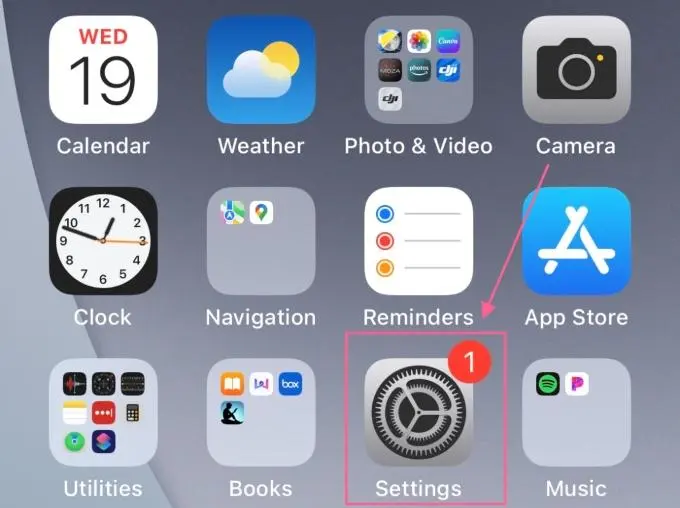
/images/2022/11/22/how-to-use-vpn-on-iphone_05.jpg)
/images/2022/11/22/how-to-use-vpn-on-iphone_06.jpg)
/images/2022/11/22/how-to-use-vpn-on-iphone_07.jpg)
/images/2022/11/22/how-to-use-vpn-on-iphone_08.jpg)
/images/2022/11/22/how-to-use-vpn-on-iphone_09.jpg)
/images/2022/11/22/how-to-use-vpn-on-iphone_10.jpg)